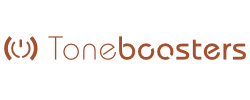Notes on Toneboosters Flowtones Synthesizer within Audio Evolution Mobile

Toneboosters Flowtones Synthesizer is a premium synthesizer, identical to its desktop counterpart, and contains an extraordinary level of control and options for sculpting and modulating the sounds you can make. It also boasts a catalog of fantastic, built in presets and a truly amazing Randomize function for those who don't want to design sounds themselves from scratch. Flowtones requires an in-app purchase but users can try out all of its features before you buy. In trial mode, 5 seconds of silence will be introduced every 45 seconds and exporting rendered audio from the synth will be blocked.
The enormous power of Flowtones unfortunately comes at the cost of CPU usage and for this reason we have had to limit its availability to devices running Android 9 and above. Devices running lower Android versions will not see it as an option on the Instrument Selection dialog. For devices running Android 9 and above, Flowtones opens for the first time without the High Quality mode turned on. You can switch this mode on via the Settings ![]() button at the top right of the Toneboosters screen and it can be used in combination with Flowtones' own, built-in HQ and Eco modes which can be found in its Settings on the Out page accessed on the right of its interface. It is important to remember that you can also Freeze MIDI instrument tracks. This temporarily renders a track to audio, meaning the CPU no longer has to process the synth in real time for that/those tracks, and therefore releasing it for performance overall. For full details on freezing tracks, please see here.
button at the top right of the Toneboosters screen and it can be used in combination with Flowtones' own, built-in HQ and Eco modes which can be found in its Settings on the Out page accessed on the right of its interface. It is important to remember that you can also Freeze MIDI instrument tracks. This temporarily renders a track to audio, meaning the CPU no longer has to process the synth in real time for that/those tracks, and therefore releasing it for performance overall. For full details on freezing tracks, please see here.
Perhaps the most important thing to realize regarding CPU usage and the quality mode selected, is that any audio rendered from Flowtones is always rendered by Audio Evolution Mobile at the highest quality possible, regardless of the quality mode selected within the synth interface.
To add a Flowtones track to your project, just like the other instruments, simply press the Add Track ![]() button on the Arranger Screen and follow the instructions seen here.
button on the Arranger Screen and follow the instructions seen here.
Audio Evolution Mobile adds transport controls ![]() at the top right of the interface, just like the transport controls found in Evolution One. These allow you to start, and stop, playback of your project as well as record yourself playing the Flowtones virtual keyboard, or connected MIDI keyboard, directly to a MIDI clip, which will be automatically created on the track's timeline.
at the top right of the interface, just like the transport controls found in Evolution One. These allow you to start, and stop, playback of your project as well as record yourself playing the Flowtones virtual keyboard, or connected MIDI keyboard, directly to a MIDI clip, which will be automatically created on the track's timeline.
To exit the Flowtones interface and return to the Arranger Screen, simply press the Close ![]() button at the top right.
button at the top right.
User created presets can be imported and exported from within the synth interface.
Lastly, please note that, as well as the vast amount of modulation possibilities built into Flowtones, almost all of its parameters can be automated within Audio Evolution Mobile as well (though not using Touch Automation mode).
Toneboosters' comprehensive user manual for Flowtones can be found here and details about their amazing effects, also available as in-app purchases within Audio Evolution Mobile, can be found here.