Introduction
With Android version 11, and for all subsequent Android versions, Google has mandated a change to the way in which apps are allowed to access the device's storage. This is the change to Scoped (limited) Storage. Google has made these non-optional changes to increase app security, privacy, and reduce leftover 'app file clutter'.
All apps must now store all of their functional and user data in their app folder located in the Android>Data folder on your device. Apps can no longer have access to the folders of other apps and can only have access to media files like audio, video, photo and documents (such as PDF files) held in certain dedicated communal (shared) folders such as the Music folder, the Pictures folder, the Documents folder or the Download folder. They can also access other forms of data in folders which the app has created itself and the user has given specific permission for the app to access.
VERY IMPORTANT NOTE. These changes to in app data location now mean that if you uninstall an app, ALL data associated with that app, including ALL USER FILES*, will also be PERMANENTLY DELETED UNLESS you check the option to 'Keep app data' as seen in the uninstall dialog seen below. By default this option is NOT selected, so you must remember to do this if you want to keep your Projects and other data.
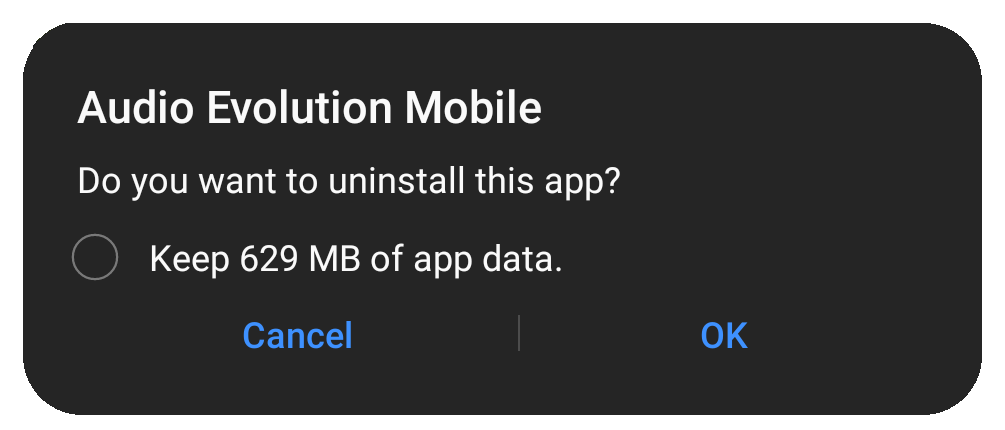
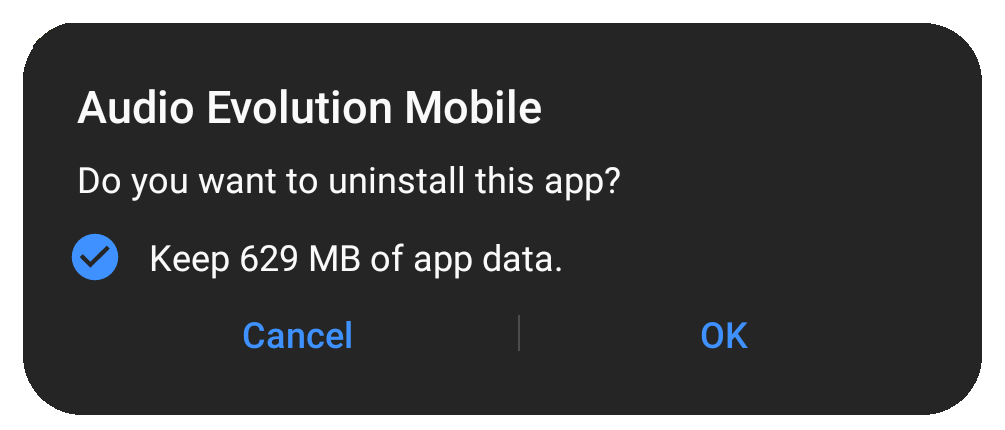
Please be aware of this and make sure you use the 'Keep app data' option or backup all of your data BEFORE uninstalling apps from this point forward.
The change to Scoped Storage also means that if you use the Clear data function within the Android Settings for the app, ALL data associated with the app, including ALL USER FILES* will be PERMANENTLY DELETED WITHOUT WARNING! As such, it is wise to avoid using the Clear data function at all. If you must use it PLEASE make sure you back up all of your Projects and other data BEFORE doing so.
The above remains true if you choose to have the Audio Evolution Mobile base directory on your external SD card - in fact, as described here, when using the SD card, it is true for all Android versions not just Android 11 and above.
This behavior is hard-wired into the Android operating system and cannot be avoided unfortunately so please make sure you're mindful of this new reality and keep your data safe.
* The only exception to this is the Audio Evolution Portal folder, which will not be deleted due it being located in the shared/communal Documents folder (as it is recommended to be).
These changes also mean that file browser apps on your device can no longer by default access the Android>Data folder which is where all of the individual apps' data is now stored. As such, developers need to find solutions for the import and export of certain data into and out of their apps. Audio Evolution Mobile can still import audio and midi files using its built-in file browser, as long as they are in the aforementioned communal folders on your device, as they are media files and it can still mixdown and export your rendered tracks to the Music folder as, again, the mixdown is a media file and the Music folder is the dedicated folder for such files. For other types of data which you might want to import or export as a user (such as the import of export of complete project files) we have decided upon the Audio Evolution Portal.
NOTE. Please be aware that you can still access the files in the Android>Data folder via connection to a desktop computer, so the ability to add files or backup projects etc. using this method remains unchanged. Audio Evolution Mobile's files can be found in Android>Data>com.extreamsd.aemobile.
Though the changes can take a bit of getting used to initially, please be reassured that ultimately these changes do not limit the functionality of Audio Evolution Mobile in any way - if it could be done before, it still can, one way or another! Hopefully this part of the manual will make it clear the ways to access data in Audio Evolution Mobile under scoped storage.
Please use these quick links to jump to a section.