Introduction
The Arranger Screen is the first thing you'll see when you launch Audio Evolution Mobile. This is your central hub from where you can access all other areas of the application. From here you can set up your project, add tracks, record and import audio or MIDI, edit tracks, access effects and virtual instruments and get everything ready for the final mixdown phase.
You will recall that the very first time you launched Audio Evolution Mobile you were asked to choose your experience level, in the dialog shown below, to define which interface mode the app would run in. The differences are visible on the Arranger Screen, indicated by the presence or absence of the Scroll and Edit buttons and the way in which they affect functionality.
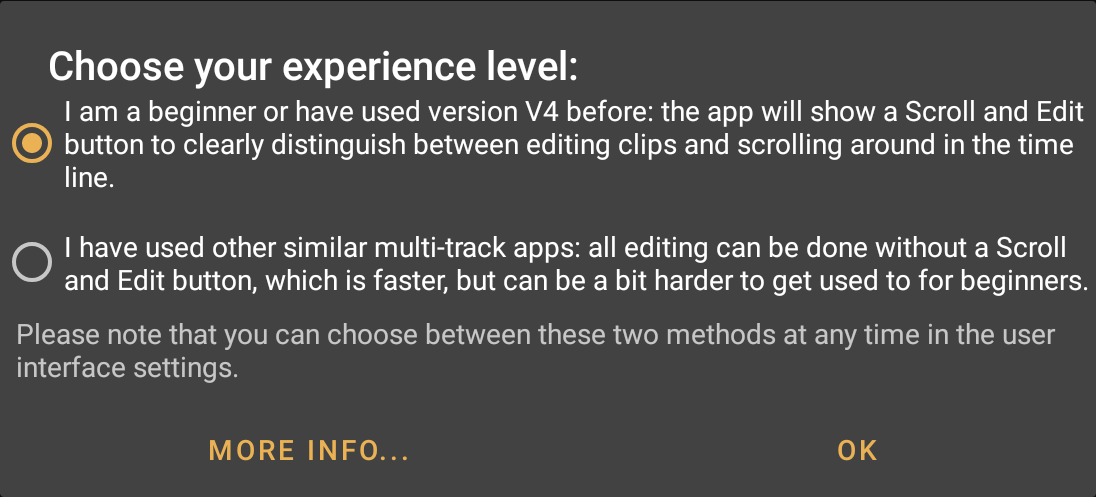
As such, this section of the manual contains separate instructions and definitions for both versions of the Arranger Screen.
Therefore, if you chose the first option (as is highlighted in the image above) you want to refer to the following version of the Arranger Screen in this manual. This mode can be activated (or deactivated) at any time by going to the app's Settings>User interface>User interface mode, so if you have selected this option manually you will also want to use this version.
The Arranger Screen Beginner Mode
If, however, you are more comfortable with this type of app, you will likely have chosen the second option which we feel has genuine workflow benefits over the first option. In that case, you will want to refer to the version of the Arranger Screen linked to below. Remember, if you initially chose the other mode but change your mind, you can access this mode at any time by manually deactivating the Scroll/Edit buttons via Settings>User interface>User interface mode. If you do this, you will, of course, then want to refer to this version.
The Arranger Screen Expert Mode
Finally in this chapter, there is a dedicated section on the various Markers offered within Audio Evolution Mobile and the Marker Options available. This can be found via the link below.